PREVIOUS: Note2 - Blink sketch
Hand-on #2 : Hello World
-"Hello World" Program을 해보자
-Hand-on #1에서 실습한 Blink Example을 바탕으로 Hello world를 출력하기 위해 UART (Serial)를 극복하자.
Setting Serial Port on Sketch IDE
- Sketch IDE를 실행한 뒤 메뉴에서 Tools를 클릭하여 아래와 같이 Port를 설정한다.
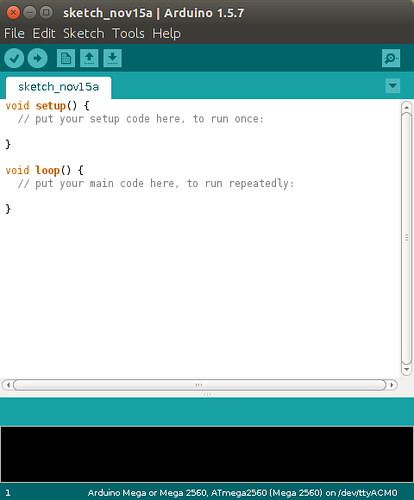
Serial Port를 설정한다.
- OS가 Windows일 경우
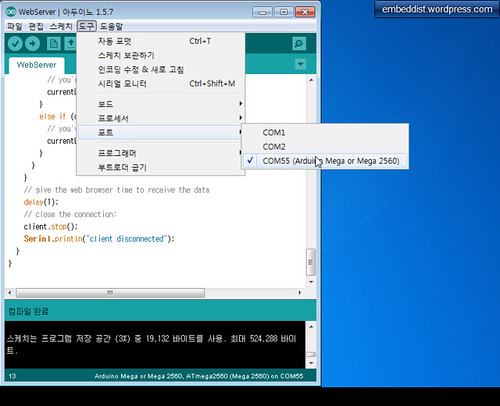
- OS가 Linux일 경우
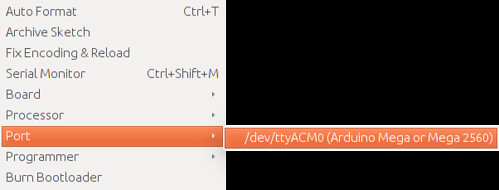
- OS가 Windows일 경우
- Serial monitor의 실행을 위해 오른쪽 상단의 돋보기 아이콘을 클릭
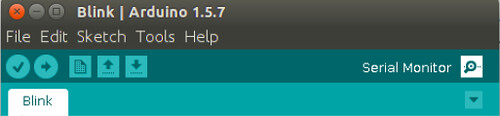
Serial monitor 실행모습
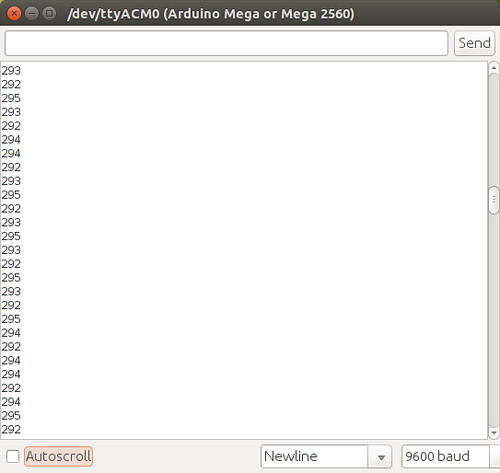
Skeleton Code based on Blink sketch
[code lang=cpp]
// the setup function runs once when you press reset or power the board
void setup() {
// initialize digital pin 13 as an output.
pinMode(13, OUTPUT);
// Open serial communitaions at 9600 bps (bit per seconds)
// ...insert codes #1...
// print "Blick Example"
// ...insert codes #2...
}
// the loop function runs over and over again forever
void loop() {
// print "Hello World"
// ...insert codes #3...
digitalWrite(13, HIGH); // turn the LED on (HIGH is the voltage level)
delay(1000); // wait for a second
digitalWrite(13, LOW); // turn the LED off by making the voltage LOW
delay(1000); // wait for a second
}
[/code]
Hello World based on Blink sketch
[code lang=cpp]
// the setup function runs once when you press reset or power the board
void setup() {
// initialize digital pin 13 as an output.
pinMode(13, OUTPUT);
// Open serial communitaions at 9600 bps (bit per seconds)
Serial.begin(9600);
// print "Blick Example" or own message
Serial.println("Blick Example");
}
// the loop function runs over and over again forever
void loop() {
Serial.println("Hello World!");
digitalWrite(13, HIGH); // turn the LED on (HIGH is the voltage level)
delay(1000); // wait for a second
digitalWrite(13, LOW); // turn the LED off by making the voltage LOW
delay(1000); // wait for a second
}
[/code]
Compile
- IDE 메뉴의 스케치>확인/컴파일
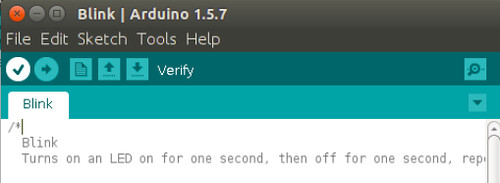
Program
- IDE 메뉴의 파일>프로그램어를통해업로드

[…] Note3 – Hello World - 시리얼 포트로 메시지(디버깅 정보) 출력하는 기능을 추가해 보자 […]
답글삭제[…] Learn more… […]
답글삭제