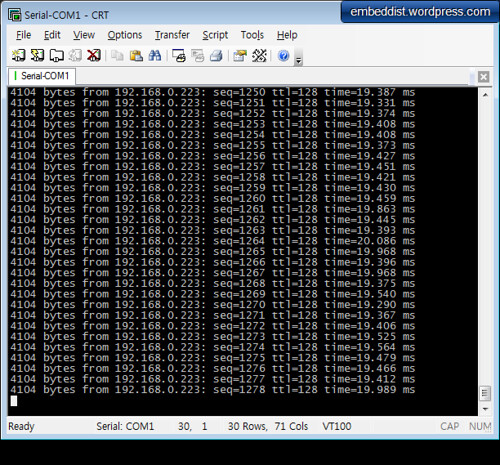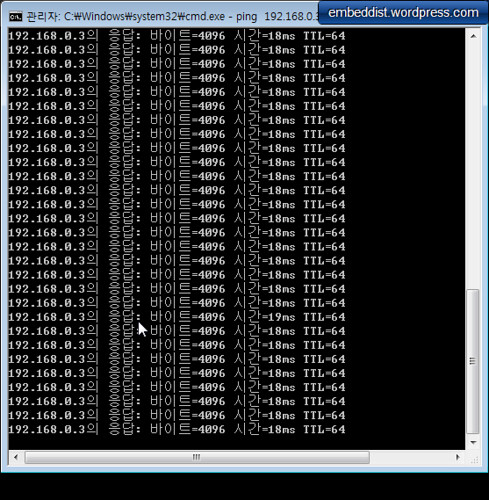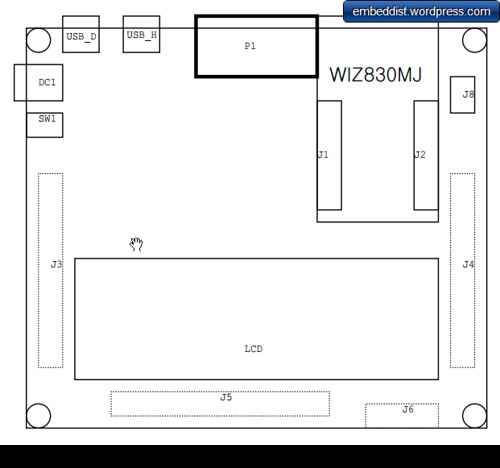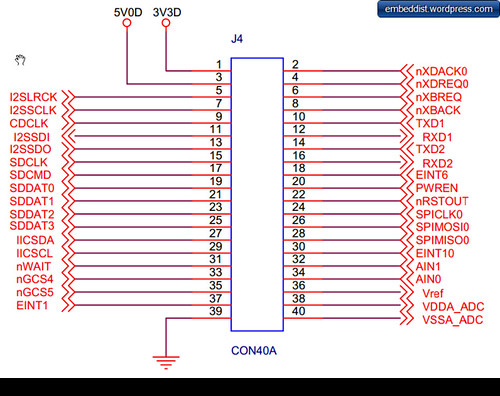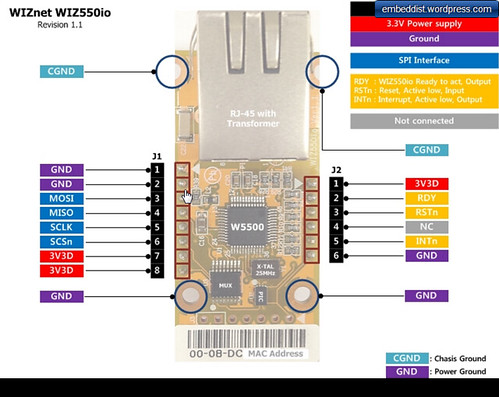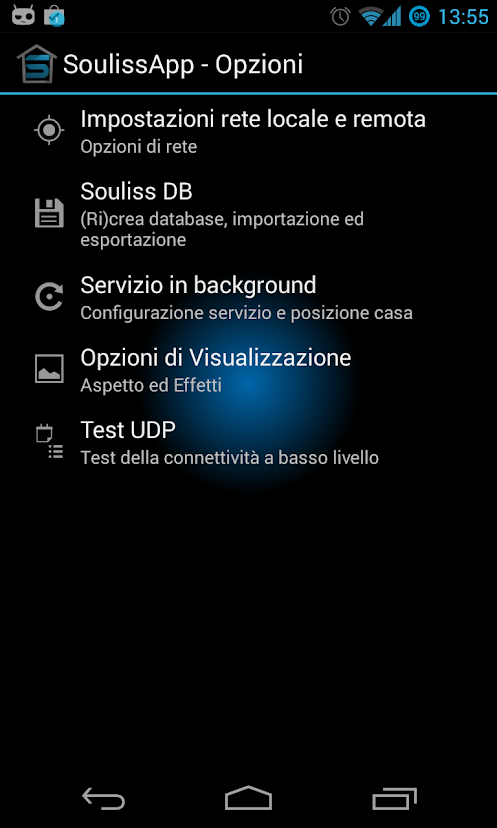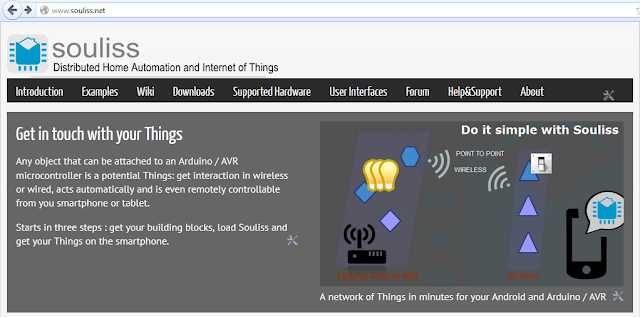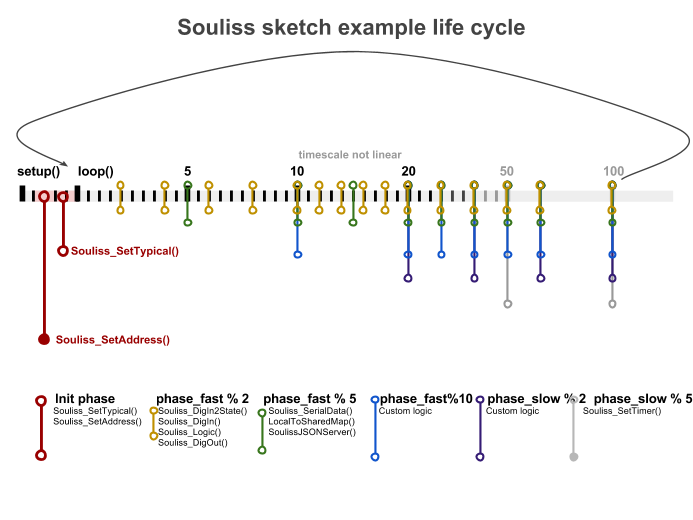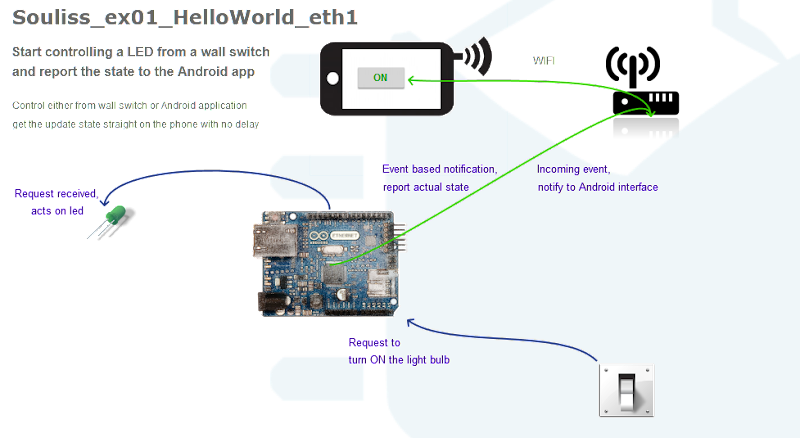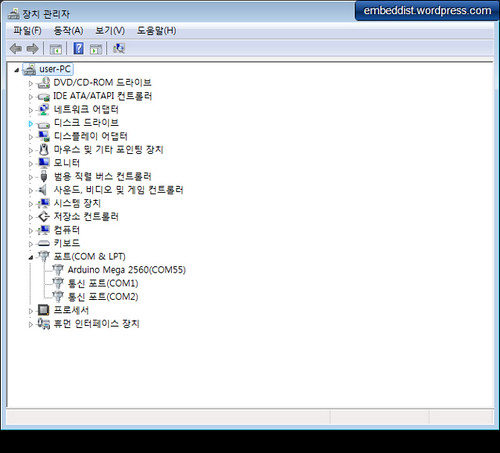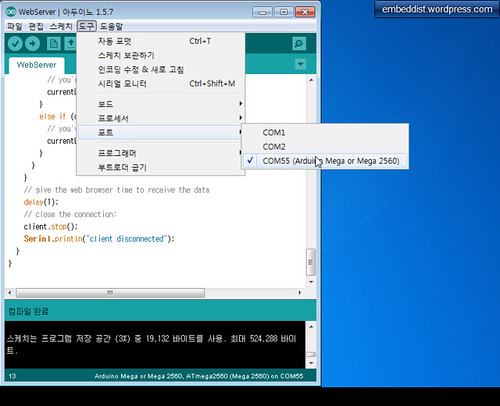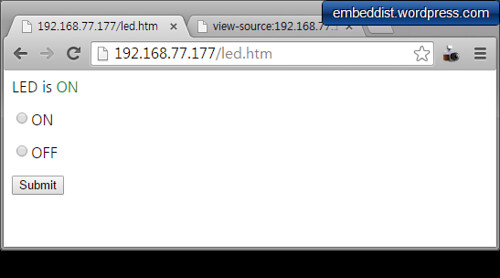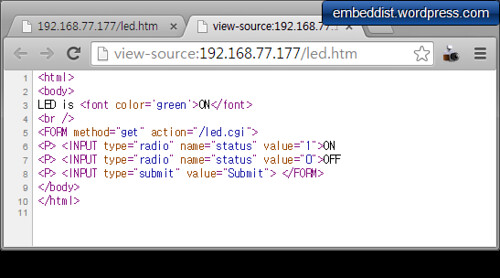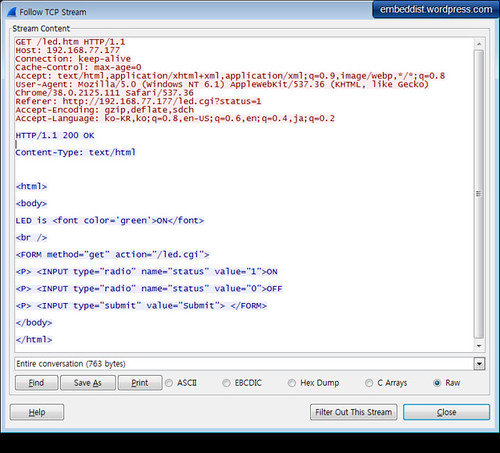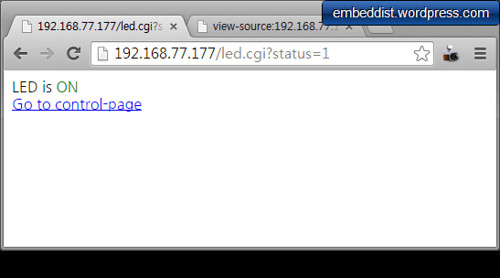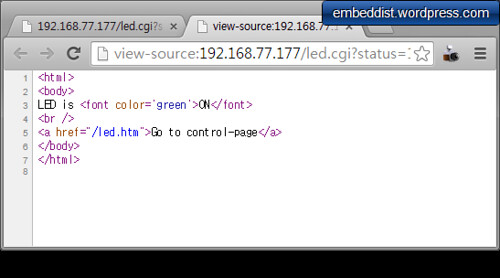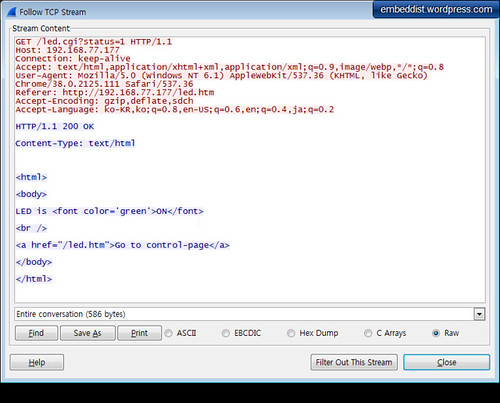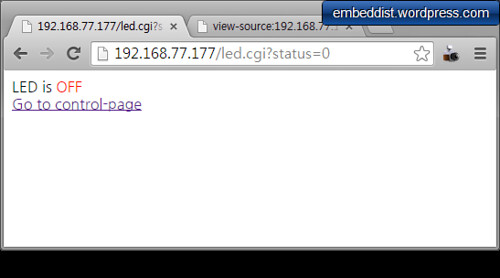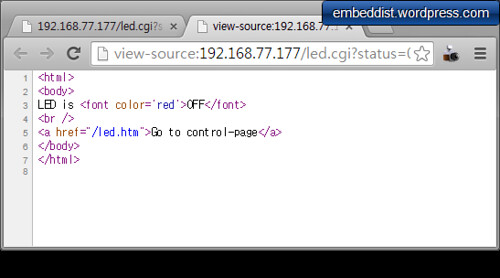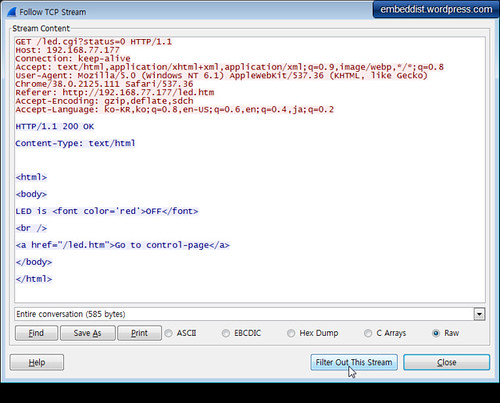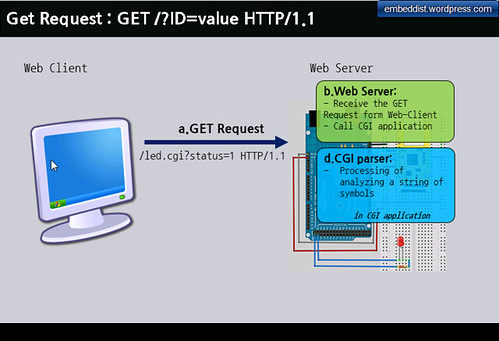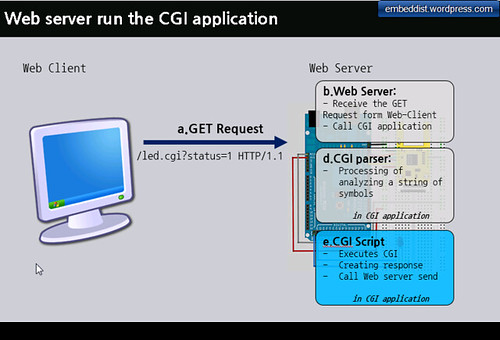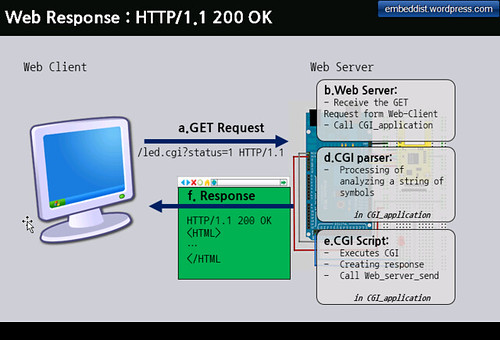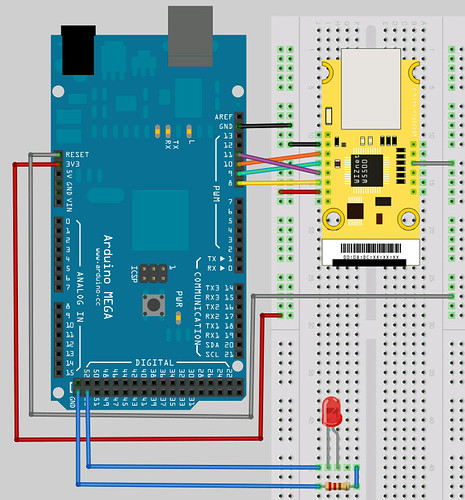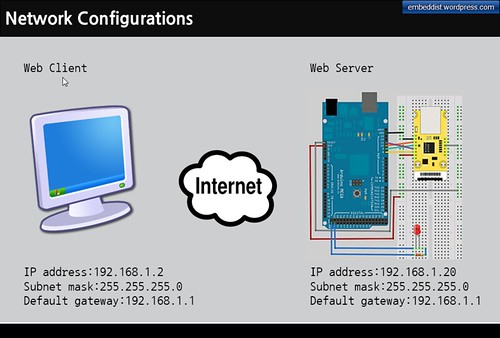This IoT example shows how to connect CO2 sensor to your ethernet network, and how to send sensing data by using Serial-to-Ethernet gateway module as UDP client. Using S-to-E gatewat module, your device does not need any additional codes and hardware requried.
In this example, WIZ550S2E-232 as a S-to-E module and S-300 as a CO2 sonsor module are used.
- WIZ550S2E-232: This module is a gateway module that converts RS-232 protocol into TCP/IP protocol and enables remote gauging, remote management of the device through the network based on the Ethernet and the TCP/IP by connecting to existing equipment with RS-232 serial interface.
S-300: This SO2 (Carbon Dioxide) sensor module designed by ELT (http://eltsensor.co.kr/) and has available output with TTL-UART for sampling interval of about 3 seconds .
Block Diagram and Network Configurations
This figure is shown the block diagram and network configurations for this project.
- IoT Sensor Node is made up as follows
- S-to-E : WIZ550S2E-232
- CO2 Sonsor : S-300
- UDP Client embedded on S-to-E
- Monitoring Server is composed as follows
- UDP server : Hercules (TCP/IP utils) on PC
- IoT Sensor Node is made up as follows
Serial-to-Ethernet Module : WIZ550S2E-232
- Gateway module that converts RS-232 protocol into TCP/IP protocol
- Serial to Ethernet Module based on W5500 & Cortex-M0
- RJ-45 mounted, Pin-header type module
- Serial signals : TXD, RXD, RTS, CTS, GND
- Support the configuration method of AT command & Configuration tool program
- Configuration tool program operates on Windows, Linux & MAC OS
- Support the interface board for RS-232 and RS422/485
- 10/100Mbps Ethernet & Max.230kbps serial speed
- Support WIZ VSP (Virtual Serial Port) program
- Dimension (mm) : 55(L) x 30 (W) x 23.49 (H)
- Co2 Sensor: ELT Sensor : S-300
- Non-Dispersive Infrared (NDIR) technology used to measure CO₂levels.
- Pre-calibrated
- Available outputs : TTL-UART, I2C, ALARM, PWM/Analog Voltage.
- Gold-plated sensor provides long-term calibration stability.
- Installed re-calibration function
- Operate as ACDL mode (Automatic Calibration in Dimming Light mode).
- Manual Re-Calibration function is executable.
- ROHS Directive- 2011/65/EU,[EN50581 : 2012,IEC 62321-3-1 : 2013]
- Size : 33mmx33mmx13.1mm
- Weight : 10 grams
Hardware connections
Three lines as below the may be connected for Sensor node.
The TXD in S-300 and RXD in WIZ550S2E should be connected together.
| WIZ550S2E | Direction | S-300 JIG |
|---|---|---|
| RXD | <--- | TXD |
| VCC(baseboard) | <--- | VCC (5V) |
| GND | GND |
- WIZ550S2E
S-300 JIG
Software
WIZ550S2E Side: Sensor Node
- wiznet_configuration_tool is dedicated utility to configure the WIZ550S2E.
- WIZ550 Configruation Tool Download : wiznet_configuration_tool_ver1.02.zip
- WIZ550 Configruation Tool User Guide : WIZ550 Configruation Tool Guides
PC tools: Monitoring Server
- Herdules
> Hercules SETUP utility is useful serial port terminal (RS-485 or RS-232 terminal) , UDP/IP terminal and TCP/IP Client Server terminal. It was created for HW group internal use only, but today it's includes many functions in one utility and it's Freeware! With our original devices (Serial/Ethernet Converter, RS-232/Ethernet Buffer or I/O Controller) it can be used for the UDP Config. - Hercules download : version3.2.8
- Hercules user guide : User Guide
- Herdules
Setting
WIZ550S3E Side: Sensor Node
- Refer to User Guide for more details
- Refer to User Guide for more details
- PC tools: Monitoring Server
Excuting
UART frame of S-300
CO2 Data received from the Sensor node
CO2 Data shown in text format
CO2 Data shown in Hex format